How to use Ezypay Tap to Pay on iPhone
For businesses in Australia using Ezypay through an integrated software provider.
Follow these simple steps to get set up and start collecting payments with your compatible smartphone.
On this page, we cover:
Step 1. Download the app
To get started, download Ezypay Tap to Pay on your device:
- Go to the Apple App Store.
- Search for “Ezypay Tap to Pay”.
- Download and install on your phone.
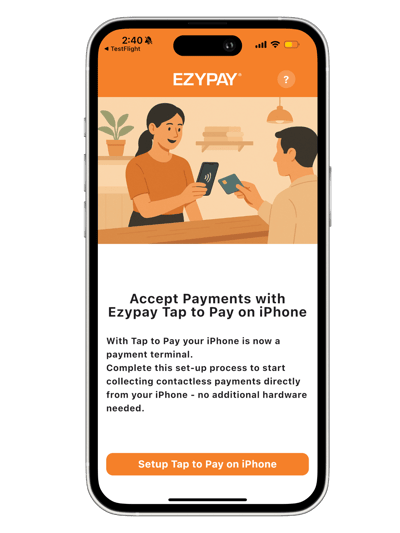
Step 2. Register your iPhone
- When you open Ezypay Tap to Pay for the first time, you’ll be prompted to activate your account.
- Tap Setup Tap to Pay on iPhone.
- You will see your unique Registration ID. Follow the on-screen instructions to copy and paste your Registration ID and share it with your software provider via their application portal.
- Each software provider offers a different way to share this ID – please refer to your software provider’s FAQ section or contact their support team.
- Tap continue.
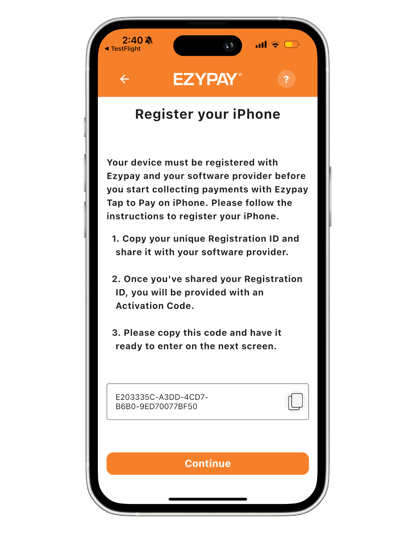
Step 3. Activate your iPhone
- Once you have shared your Registration ID with your software provider, you will be given a 6-digit code. This is your unique Activation Code.
- Follow the on-screen instructions to enter your Activation Code and tap continue. Please note the activation code will only be valid for 24 hours, or you will be required to restart the activation process.
- If your code is invalid, Ezypay Tap to Pay will display a message and prompt you to re-enter the correct code.
- Tap ‘Allow’ notifications when prompted. If you select ‘Don’t allow’ notifications, you will be unable to accept payments.
- Once you’ve entered the correct code, you’ll be ready to start collecting payments.
- Initiate the payment transaction with your software provider.
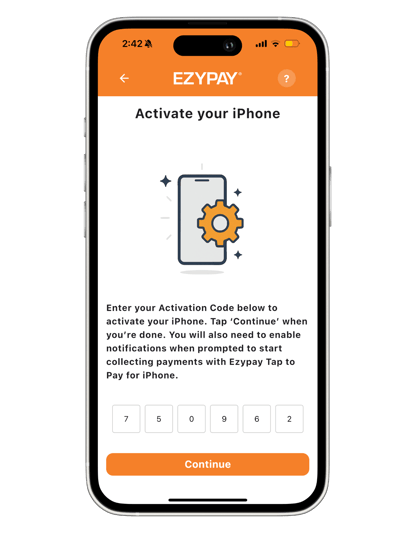
Step 4. Accepting a payment:
When ready, Ezypay Tap to Pay will display a message ‘Ready for payment’. This means you can start accepting contactless payments. We’ve provided an example below:
- Your customer wants to make a contactless payment. First you must create an invoice within your software providers portal.
- Each software provider offers a different way to initiate a payment – please refer to your software provider’s FAQ section or contact their support team.
- Once you’ve created an invoice and pushed it to your Ezypay Tap to Pay device, open the app to initiate the payment.
- The app will ask your customer to tap their card. If required, they may be prompted to enter a PIN.
- You’ll see a ‘Payment Successful’ message when the payment is complete.
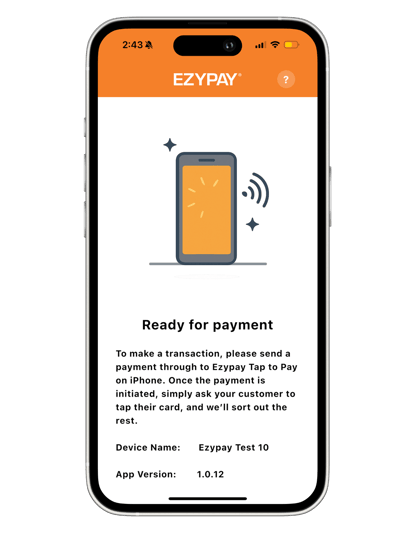
Common errors:
Error: No terminal device found
If you see this message, it means your device isn’t connecting properly. Please contact Ezypay Support for help.
Tip: You may be prompted to re-enter your activation code.
Passcode required
You’ll need to set up a passcode (such as Passcode, Face ID, or Touch ID). Go to your iPhone’s Settings and enable one before continuing.
Payment failed: Insufficient funds
The payment couldn’t be processed because there aren’t enough funds in your customer's account. Please ask your customer to check their account balance and try again.
Payment request timed out
If your payment request took too long (more than 2 minutes), it will expire. Simply create a new payment request to continue.
Your questions answered
Do you have a question about Ezypay Tap to Pay? We’re here to help. Browse through the most common FAQ or contact us directly to ask your own question.
Contact us
Where do I get the Ezypay Tap to Pay app?
Search “Ezypay Tap to Pay” in the Apple App Store.
Do I need to use a software provider?
What is the activation code, and where do I find it?
You’ll see it on your Ezypay Tap to Pay app when you first open the app.
What if the activation code doesn’t work?
Will I see the payment confirmation in my system?
Is this app available outside Australia?
Do I need to sign up with Ezypay separately?
How do I know that my device is compatible with Tap to Pay?
Refer to the following links for device requirements: iOS / Apple requirements
